Multiple Records for the Same Participant
There is no in-built LimeSurvey function to register a participant and have them be able to edit multiple responses. However, your participants can go to this site https://limesurvey.sdsc.edu/signup/signup.html?survey_id=[Your Survey ID] to register as a participant each time they want to submit a response. Note: This is only necessary if you want your particpants to submit multiple reponses AND have them be able to edit each reponse
Steps to set up Participants Table:
- Initialize Participants Table on your survey
- Add at least one survey participant attribute (click on the Manage attributes module) .
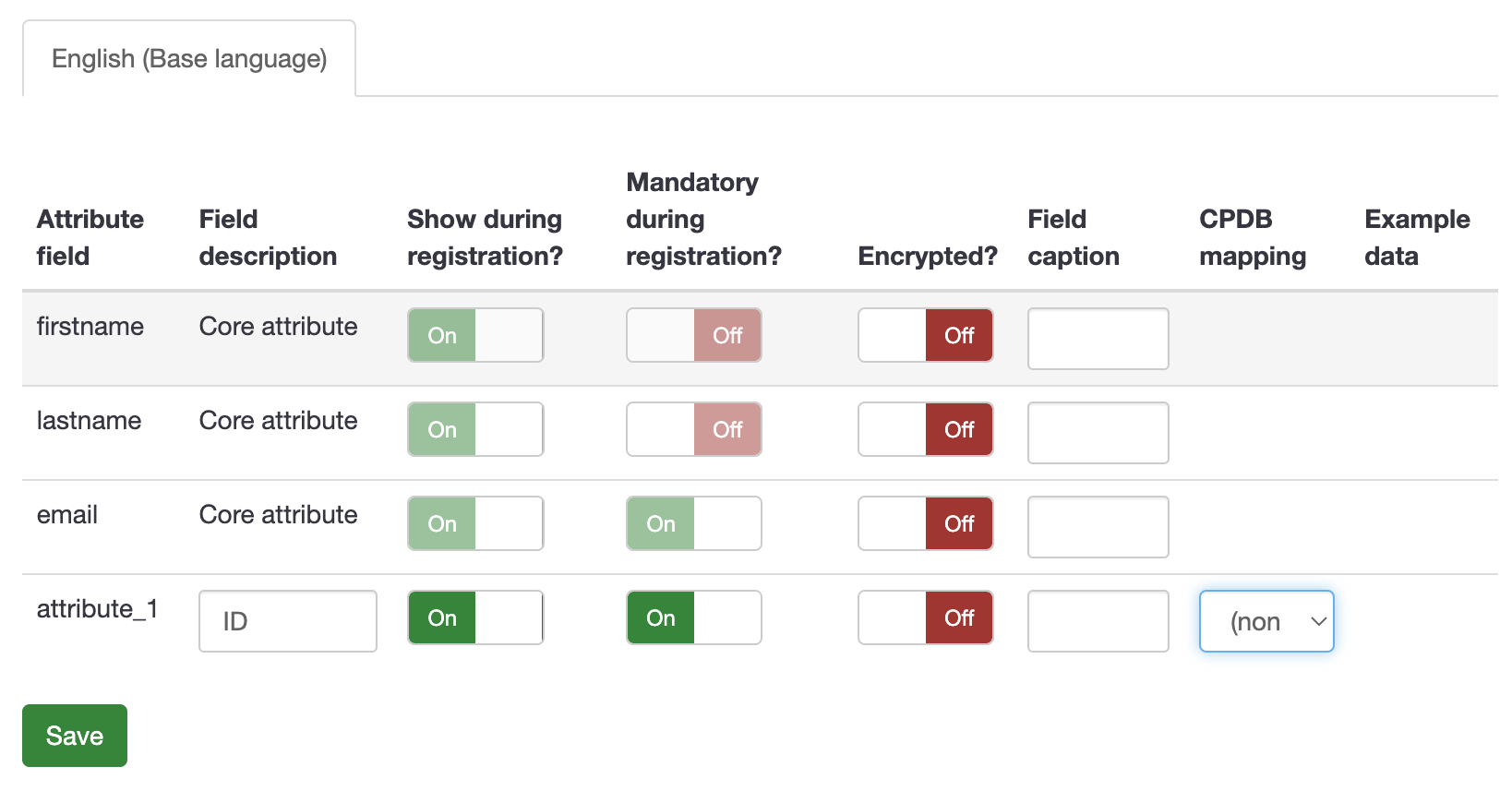
- Choose an appropriate field description for the additional attribute
- Enable Show during registration and Mandatory during registration
- Remember to click save!
Steps for participants to register for your survey:
- Send this url to your participants and have them register at this url each time they want to complete a response
- url: https://limesurvey.sdsc.edu/signup/signup.html?survey_id=[Survey ID]
- ex) https://limesurvey.sdsc.edu/signup/signup.html?survey_id=958141 .
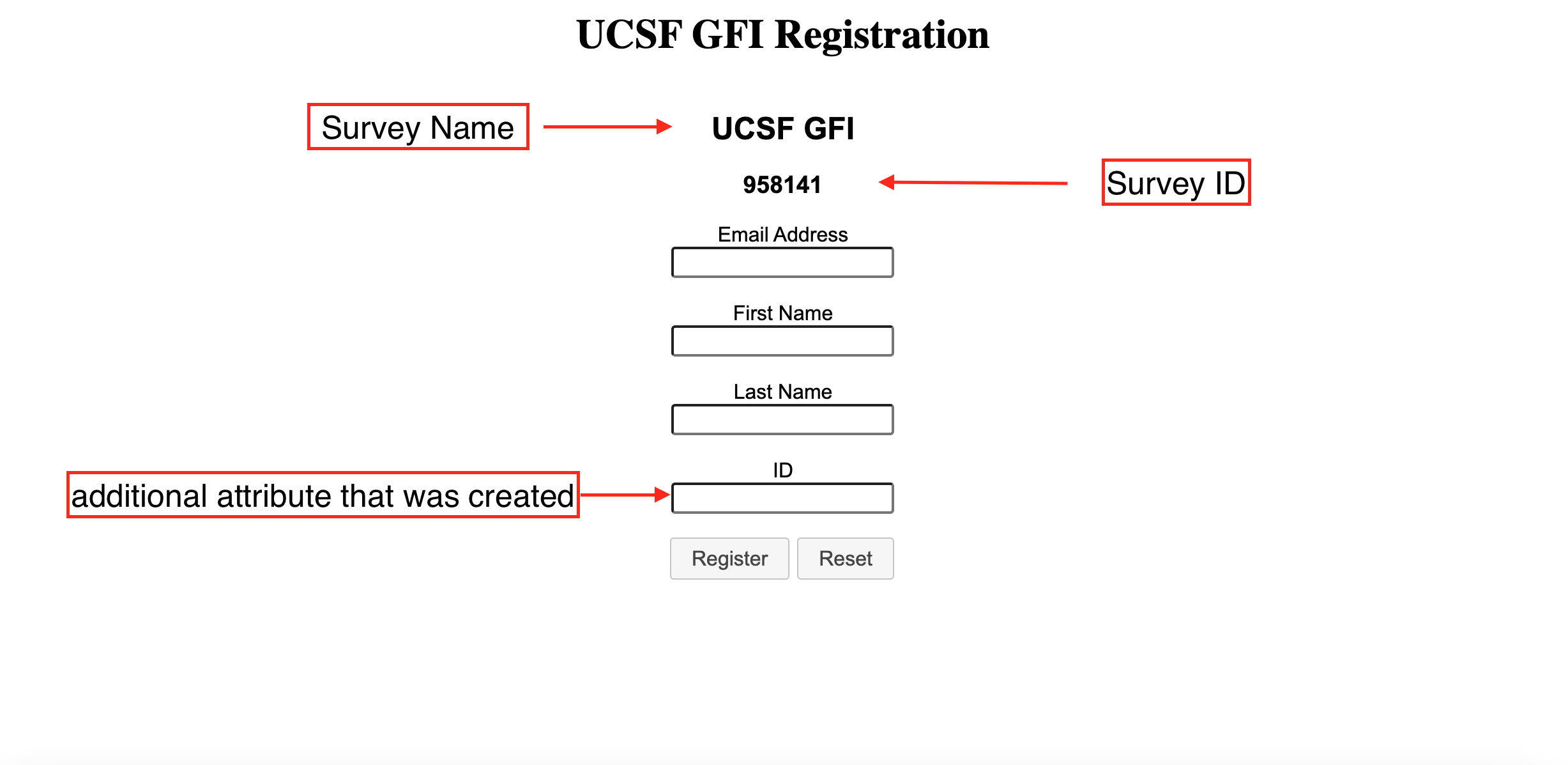
- ex) https://limesurvey.sdsc.edu/signup/signup.html?survey_id=958141 .
- Participants will receive an email with the survey link to submit one response
- To submit another reponse with the same email, please enter a unique answer in the additional attribute field that was created
- In the example above, the additional attribute is ID
- url: https://limesurvey.sdsc.edu/signup/signup.html?survey_id=[Survey ID]
- Participants will be able to edit each response using the correponding survey link that was sent to the email they registered with